Maybe you already use folders on your home screen and features like Focus time – that’s a fantastic start for boosting your productivity! But when you have “a lot” of apps, even a basic folder system can become cluttered, and distractions can sneak in through other avenues. If you wonder how to organize your phone, I think organizing it means creating a digital environment that supports our goals and reduces mental clutter.
Starting Point: Declutter Your Phone
Before you even think about arranging icons or tweaking settings, the first and most impactful step is decluttering your phone. Think of it like organizing a physical space, you wouldn’t start sorting items into drawers before getting rid of the things you no longer need or use, right? The same principle applies to our phones.
So, how to declutter it? This involves a few key areas:
Audit Your Apps
This is often the biggest source of clutter. Go through every single app installed on your phone. Be ruthless. Ask yourself:
- When was the last time I used this app? (Some phones show this information in app settings).
- Do I really need this app, or was it a one-time download?
- Is there another app that does the same thing, and which one is better or more frequently used?
- Does this app genuinely add value to my life?
If you haven’t used an app in months (or ever, after the initial download) and it doesn’t serve a crucial purpose (like banking or utilities), seriously consider uninstalling it.
Cleaning Up Photos and Files
Our phone galleries and storage can quickly become digital hoards filled with duplicate shots, blurry pictures, random screenshots, old memes, or downloaded documents. Dedicate some time to going through your photos, videos, and files. Delete the duds, back up important memories to cloud storage (like Google Photos or iCloud) or a computer, and get rid of anything you don’t need taking up space and adding to visual clutter.
Managing Your Downloads Folder
The Downloads folder is often a forgotten wasteland of PDFs you looked at once, images you saved, and other random files. Go through this folder periodically and delete anything you no longer need. Over time, apps and system processes also create temporary files and cache data. While usually small individually, they can accumulate. Use your phone’s built-in storage management tools (usually found in Settings > Storage) to identify and clear unnecessary files. Cleaning up your gallery and downloads takes the most time, if you ask me. But when you finish it, that’s like 2/3 work done.
Organizing Your Apps to Find What Works for You
Once you’ve trimmed down your app list, you’ll need to organize apps effectively on your device.
There isn’t one single best way to organize phone apps because it depends entirely on how you use your phone and what makes the most sense to you. However, here are several popular and effective methods:
Exploring Folder Strategies
I’ve grouped them by “Work,” “Personal,” and “Social Media.” To make it even better, you can consider:
- Grouping by Category: Group apps by what they do. Examples: “Communication” (Messaging, Email, Video Calls), “Finance” (Banking, Budgeting, Shopping),
- Arranging by Frequency: Create folders or sections for “Frequent,” “Occasional,” and “Rarely Used.” Place your most-used apps directly on the home screen (outside of folders) or in a highly visible folder.
- Cute Ways to Organize Your Phone: If aesthetics are important to you, you can group apps by icon color. This might require custom icon packs using a launcher, but can result in a visually pleasing home screen. While perhaps not purely for productivity, a visually appealing setup can make you feel more comfortable and in control of your device.
Pro-Tip for Folders: Limit the number of apps in a folder so you don’t have to swipe through multiple pages within the folder. Aim for no more than 8-12 apps per folder if possible. Name your folders clearly so you know exactly what’s inside without having to open them.
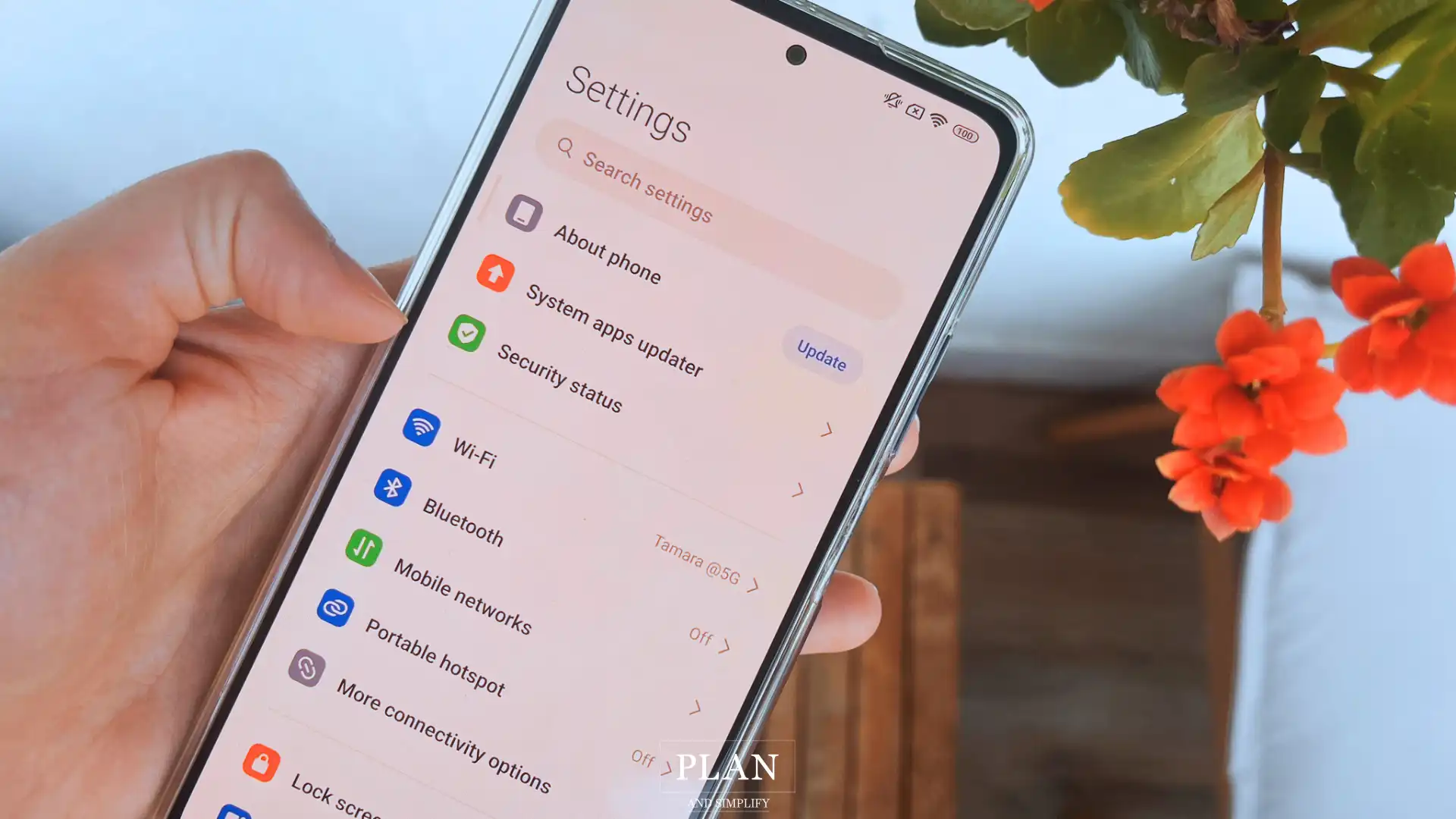
Leveraging the App Drawer
This is a core feature of Android that iPhone users don’t have in the same way. The app drawer lists all your installed apps, usually in alphabetical order, and often includes a search bar. For someone focused on reducing distraction, the app drawer can be your best friend.
- Minimalist Home Screen: One approach is to keep your home screen extremely clean, with just your most essential, frequently used apps and maybe a key widget or two. All other apps are accessed via the app drawer. This drastically reduces visual clutter every time you unlock your phone.
- Search Based Access: Rely heavily on the app drawer’s search function. If you know the name of the app you want, pulling down on the home screen or tapping the app drawer icon and typing a few letters is often faster than swiping through pages of folders.
Combining these strategies is often the most effective method. You can use folders on your home screen for frequently used categories (like Work/Personal/Social setup, perhaps refined) and rely on the app drawer for everything else. Or keep a few crucial apps directly on the home screen and use folders for less critical ones.
How to Organize Your Home Screen Beyond App Icons
Your home screen is the first thing you see when you unlock your phone, so its layout significantly impacts your initial experience and potential for distraction. How to organize your home screen involves more than just arranging app icons and folders.
Consider these elements:
Choosing Your Dock Apps
This row at the bottom of your screen is usually visible from any home screen page. Put your absolute most used apps here – Phone, Messaging, Camera, perhaps your primary email or browser. These are the apps you want instant access to.
Using Widgets Wisely
Widgets are mini apps that display information or provide quick actions directly on your home screen without opening the full app. They can be powerful productivity tools (e.g., a calendar widget showing your next appointment, a to-do list widget, a music control widget) or significant sources of distraction (e.g., a social media feed widget).
- Productive Use: Use widgets that give you glanceable information you need regularly, reducing the need to open apps.
- Avoid Distraction: Be selective. Don’t fill your home screen with widgets that display constantly updating, non-essential information (like news feeds or social updates) if your goal is reducing distraction.
Setting Your Wallpaper
While seemingly minor, your wallpaper sets the tone. A busy or overly stimulating wallpaper can add to a feeling of visual clutter. Consider a simple, calming background, perhaps even a solid color or a minimalist design, especially on your primary home screen. For my lock screen, I like to use a calendar, just a month overview on a nice image. You can easily create these in Canva, but since I’ve been making these for like a year now, I might even add them on the site!
Managing Notifications to Reduce Distraction
One of the biggest culprits for phone distraction is the constant pings, banners, and vibrations the apps generate. Even a perfectly organized phone can be a source of interruption if notifications aren’t under control. Since our goal is to reduce distraction, mastering notification management is crucial.
Here’s what you can do:
Customizing App Notifications
You can manage notifications for each individual app.
- For apps you need notifications from (like messaging or email), customize how they notify you (sound, vibration, silent, banner on screen, dot on icon).
- For apps you rarely need urgent alerts from (like games, shopping apps, or utilities), turn off notifications entirely or set them to “Silent.” They’ll still appear in your notification shade when you swipe down, but they won’t interrupt you.
- For social media apps, which you’ve identified as a focus area, be extremely selective about which notifications you allow. Do you need to be notified of every like or comment, or just direct messages?
Many apps now use notification categories, allowing you to control specific types of notifications from within one app (e.g., promotional alerts vs. security alerts from a shopping app). Customize these based on your needs.
Using Do Not Disturb and Focus Modes
You can set schedules, allow exceptions for urgent contacts or apps, and define what happens (or doesn’t happen) when these modes are active. This is a powerful life hack for phones to create periods of uninterrupted concentration.
Maintaining Your Organized Phone
Organizing your phone requires occasional maintenance to prevent clutter from creeping back in.
- Regular App Audits: Set a reminder every few months to go through your apps again. Uninstall what you’re no longer using.
- Notification Check-in: Periodically review your notification settings, especially after installing new apps.
- Home Screen Review: Does your home screen layout still work for you? Are your most used apps still in the most convenient places?
- File Cleanup: Do a quick sweep of your Downloads and other file folders every so often.
Making phone organization a habit ensures that your device continues to support your productivity and focus rather than hindering it.
Connecting Organization to Reduced Distraction
Ultimately, every step we’ve discussed, from how to organize your phone apps into logical folders, to decluttering unused downloads, to managing notifications, ties back to your goal of reducing distraction.
A well organized phone:
✅ Reduces friction: You find what you need faster, spending less time swiping and searching, which can prevent you from getting sidetracked.
✅ Minimizes visual clutter: A clean home screen and fewer unnecessary icons mean less for your brain to process, making it easier to focus on your task.
✅ Gives you control: By deciding which apps are easily accessible and which notifications get through, you take control of your phone’s demands on your attention.
✅ Supports intentional use: When your phone is organized, you’re more likely to pick it up with a specific purpose in mind, rather than just opening it to see what’s there and falling into a scrolling trap.
The core idea is universal: a tidy digital space contributes to a clearer mental space.
Frequently Asked Questions
Let’s cover some question you might have:
Think of it like tidying a room – a deep clean isn’t needed constantly, but regular light maintenance helps. A full reorganization or decluttering session every few months (maybe quarterly) is a good idea. Reviewing your home screen and notifications weekly or monthly can help catch clutter before it builds up.
Neither is inherently “better”, it depends on your preference. Folders on the home screen offer quick access to groups of apps you use frequently. The app drawer keeps your home screen clean and provides an alphabetized list or search function for all apps.
On Android, you often can’t uninstall system apps, but you can usually “disable” them. Go to Settings > Apps, find the app, and if available, tap “Disable.” This removes it from your app drawer and prevents it from running in the background, effectively hiding it and freeing up resources.
Decluttering can potentially free up storage space and reduce the number of apps running in the background (if you uninstall or disable them), which can contribute to slightly better performance, especially on older devices or those low on storage. However, the primary benefit of organization is reducing mental friction and distraction, not necessarily a significant speed boost.
While the principles of decluttering and managing notifications are universal, the specific steps for organizing apps and the home screen differ between Android and iOS. iPhones use the App Library instead of a traditional app drawer, and home screen customization works differently. However, the why behind organization – reducing distraction and improving focus – applies regardless of the device.
